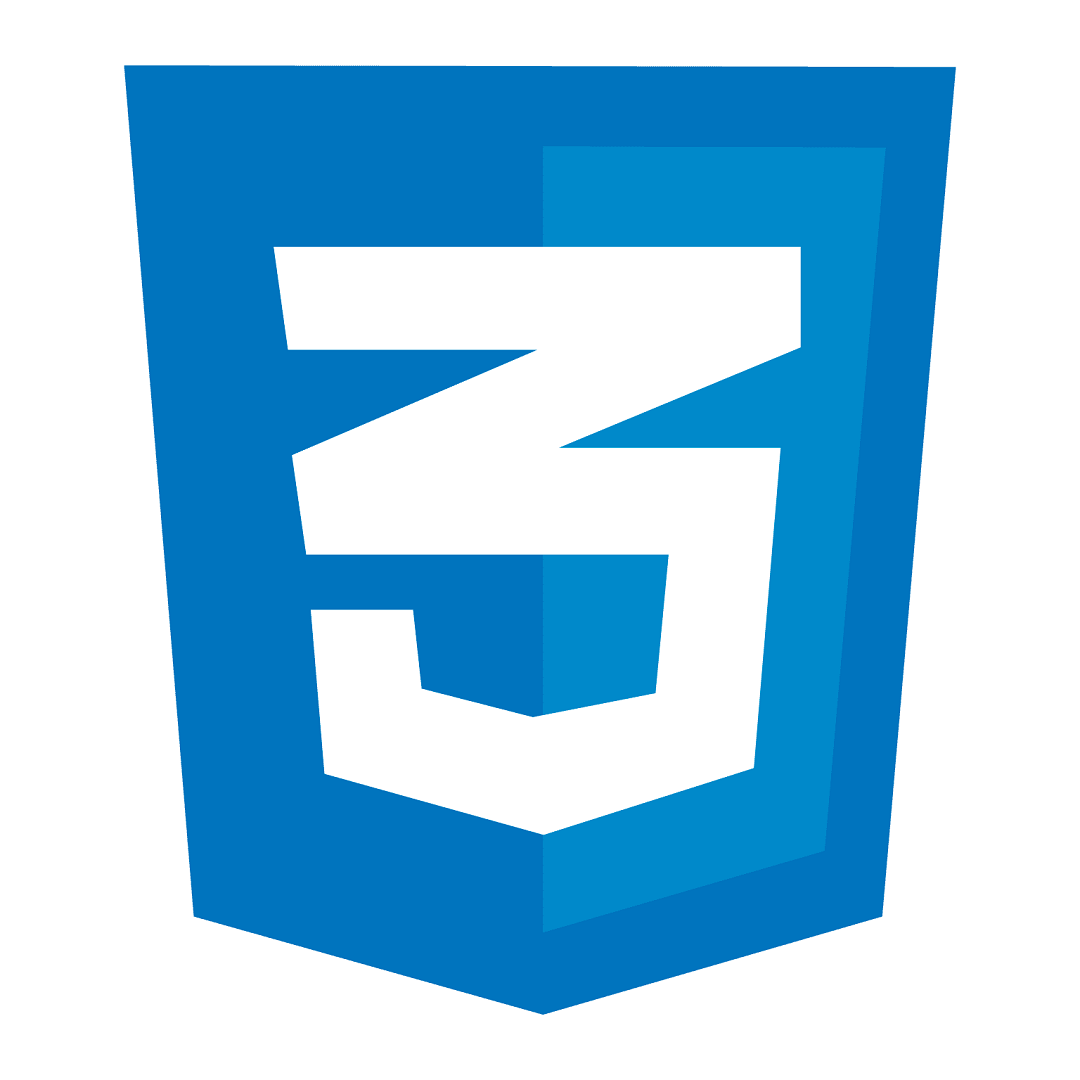
Master CSS Language: Tips for Stylish Web Design
Ever wonder how websites look so good? It’s CSS (Cascading Style Sheets), the tool front-end developers use. It turns simple web pages into visually stunning art.
CSS is the web design language that makes websites pop. It’s about adding color, layout, and style to your designs. By learning CSS, you can make websites that grab everyone’s attention.
To become a CSS pro, you need to dive into its secrets. This article will show you how to make your web design skills top-notch. It’s all about the tips and tricks that will set your design apart.
Table of contents
Key Takeaways:
- Understanding CSS syntax and selectors is crucial for creating stylish web designs.
- The CSS box model defines the layout and sizing of HTML elements.
- Exploring different CSS units and layout techniques can help you position elements effectively.
- Creating responsive web designs with CSS ensures that your website adapts to different devices.
- Adding interactivity with CSS animations and transitions can enhance user experience.

Understanding CSS Basics: Syntax and Selectors
To master CSS, it’s crucial to know the language’s basics. CSS consists of selectors, properties, and values. Selectors target HTML elements, properties style them, and values give the styles. This trio helps developers craft beautiful and engaging website designs. Now, let’s explore each part more:
Selectors
CSS has several selectors to focus on specific webpage elements. These include:
- Element selectors: Aim at certain HTML elements (e.g., p, h1, ul).
- Class selectors: Focus on elements with a certain class (e.g., .container, .header).
- ID selectors: Focus on elements with a certain ID (e.g., #logo, #navbar).
- Attribute selectors: Direct at elements depending on their attributes (e.g., [type=”submit”]).
Furthermore, CSS uses combinators to aim at elements in relation to others. The descendant selects descendants of a specific element, while the adjacent sibling selects the sibling of a specific element.
Syntax Example
“p” selector with “color” property set to “red” and “font-size” property set to “16px”:
p { color: red; font-size: 16px; }
By using CSS selectors, developers can target elements precisely and add specific styling. This makes their webpages’ designs better.
CSS Selectors Cheat Sheet
Here’s a helpful cheat sheet of CSS selectors often used:
| Selector | Description |
|---|---|
| Element Selector | Selects all elements of a specific type. |
| Class Selector | Selects elements with a specific class. |
| ID Selector | Selects elements with a specific ID. |
| Attribute Selector | Selects elements based on their attributes. |
| Descendant Combinator | Selects elements that are descendants of a specific element. |
| Adjacent Sibling Combinator | Selects elements that are adjacent siblings of a specific element. |
With a strong grasp of CSS essentials, including syntax and selectors, developers can style their webpages effectively. They create designs that not only look appealing but also attract their audience.
Understanding the CSS Box Model
The CSS box model is vital in web design. It lets developers control how HTML elements look. By treating elements as boxes, we manage their appearances well.
Each box has content, padding, border, and margin.
“The CSS box model is like a Russian nesting doll. Each element is contained within multiple layers, with each layer having its own purpose and properties.” – John Smith, Senior Web Designer
The content area shows the element’s main content like text or images. Its size is set by the width and height.
Padding is between the content and border. It pushes the content away from the border. You control it with the padding property.
Border is the edge around the element. You style it with colors and shapes using border.
Then, there’s margin. It makes space outside the box. It helps keep elements from touching each other. Adjust it with the margin property.
Knowing how to use these parts well is crucial for web design. Adding margin lets you space out items. Changing padding makes your content look neat.
Here’s an example of the CSS box model in work:
| Property | Description |
|---|---|
margin | Creates space outside of the element |
padding | Creates space inside of the element |
border | Defines the visual boundary around the element |
Web designers use these features to make sites great. Learning the CSS box model is key to good web design.
Exploring CSS Units and Layout Techniques
When designing websites with CSS, knowing CSS units and layout techniques is crucial. CSS units set the size and position of website elements. Layout techniques make sure these elements are placed well on the page.
CSS Units
CSS units help us measure and place elements accurately. You’ll find two main kinds: absolute and relative units.
Absolute units, like pixels (px) and points (pt), keep a constant size no matter the screen. They are great for getting exact sizes and positions.
Relative units, such as percentages (%) and ems (em), change with the screen size. They’re perfect for making websites adjust to different devices.
CSS Layout Techniques
Now, let’s dive into popular CSS layout tricks:
- Floats: Use floats to position elements left or right. They create a nice multi-column look. Great for text around images or sidebars.
- Flexbox: Flexbox helps you design flexible layouts. It’s good for controlling size, alignment, and element order.
- Grid: CSS grid offers control over rows and columns. Perfect for both complex and responsive designs.
Every layout trick has its own unique benefits and drawbacks. Consider your project’s needs when choosing one. Testing each can help you find the right fit.
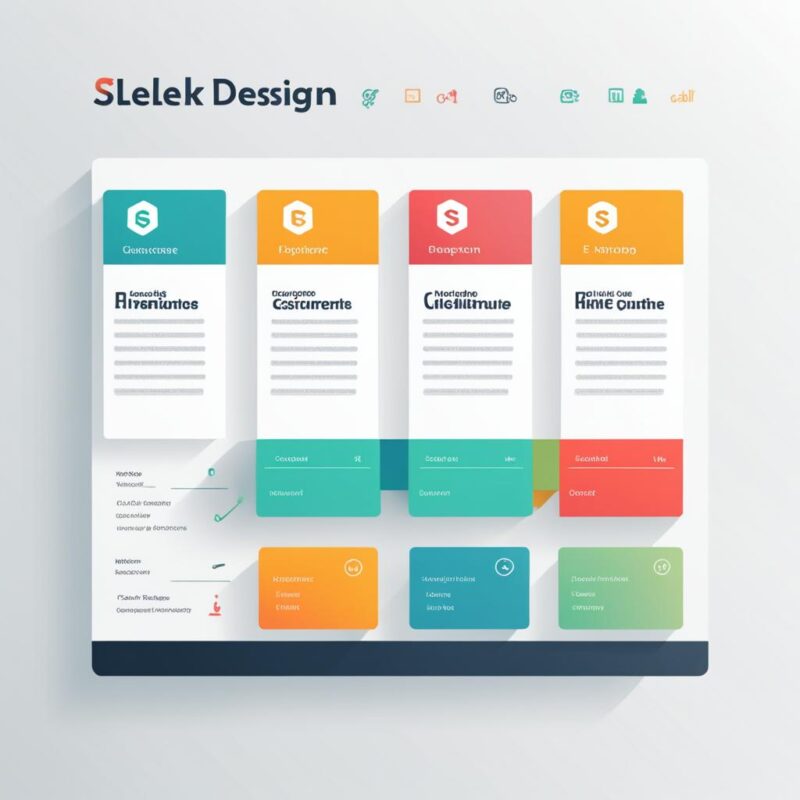
Creating Responsive Web Designs with CSS
Today, websites must work well on all devices. Responsive web design uses CSS to make this work. It adjusts to any screen, giving all users the best experience.
The Role of Media Queries
Media queries are key in CSS for responsive designs. They change style based on the device or screen. This means specific styles for desktops, tablets, and phones.
With media queries, each device gets its special treatment. This makes everything on the website look just right, no matter the screen.
For small screens, media queries can tweak font and layout. This keeps things readable and fit to the screen. It improves how the site works on devices of all sizes.
Viewport Units for Flexible Design
Also, CSS has viewport units for more flexibility. These units size elements to the browser view. There are four types for different needs.
vw(viewport width): Represents 1% of the viewport’s width.vh(viewport height): Represents 1% of the viewport’s height.vmin(viewport minimum): Represents the smaller value betweenvwandvh.vmax(viewport maximum): Represents the larger value betweenvwandvh.
Developers use viewport units for designs that change smoothly. By sizing based on the view, everything looks good on any screen.
Implementing Responsive Web Design with CSS
Combining media queries and viewport units makes designs adjust perfectly. This means styling that fits any device. It ensures the website looks great everywhere.
Breakpoints let us set where designs change. Defined with media queries and CSS, these ensure a great look on every device.
This table shows how designs adjust:
| Screen Width | Font Size | Layout |
|---|---|---|
| Less than 600px | 14px | Single-column layout |
| 600px to 1000px | 16px | Two-column layout |
| More than 1000px | 18px | Three-column layout |
With smart use of CSS, every website can be adaptable. This practice is now key in developing for any screen, from the biggest desktop to the smallest phone.
Adding Interactivity with CSS Animations and Transitions
CSS animations and transitions are great for making websites interactive and dynamic. They let developers add cool effects. These effects can highlight important elements, direct the user’s focus, or just make the website more fun.
For instance, CSS animations bring elements on the screen to life with smooth motion. This is perfect for showing products, explaining features, or presenting info in a cool way. It lets developers catch their audience’s attention and stand out.
CSS transitions, on the other hand, help elements change smoothly from one state to another. They could be a color change, a shift in position, or a size tweak. These make the changes look smooth and pleasing, not sudden or rough.
They can make buttons, links, and menus transition nicely. This gives users hints and makes using the site feel easy and smooth. Imagine a button that changes color gently when you hover over it. It clearly shows you can click it.
Examples of CSS Animations and Transitions in Action
Here’s how CSS animations and transitions can boost website interaction:
1. Hover effects: Put transitional effects on items when they’re hovered over, like adding an overlay to images or changing button looks. Makes the site more fun and interactive.
2. Animated menus: CSS animations can turn boring site menus into sliding, fading, or transforming wonders. Makes navigating the site more engaging.
3. Image carousels: Use CSS animations to make carousels that move by themselves between images. A fun, interactive way to show your content.
4. Loading spinners: Instead of a dull loading icon, use CSS to create a loading spinner that moves. Makes waiting less boring.
By using CSS animations and transitions creatively, developers can make websites that are not just functional but truly engaging.
| Animations | Transitions |
|---|---|
| Bring elements to life | Create seamless visual transformations |
| Add flair and emphasis | Smoothly transition between different states |
| Guide user’s attention | Provide visual feedback and interactivity |
Enhancing CSS with Preprocessors and Frameworks
CSS preprocessors like SASS and LESS boost CSS’s power. They bring in variables, nesting, and functions, making coding smoother.
Variables in CSS preprocessors let devs reuse values. This means they can maintain a consistent look easily. If they need to change a color in many places, they change it in one spot, updating it all.
SASS example: $primary-color: #006699;
Nesting CSS selectors cuts down on repeated code. It makes stylesheets cleaner and less error-prone. The structure resembles HTML, making it clearer.
SASS example:
nav {
a {
color: $primary-color;
}
}
Functions allow for tidy, reusable CSS. This is handy for creating complex styles efficiently. It improves the code’s organization and cuts down on repetition.
CSS frameworks like Bootstrap and Semantic UI bring ready-to-use styles. They save time by offering pre-built elements like navigation bars and buttons. This means devs don’t have to start from scratch for every design element.
Bootstrap is famous for its customizable components like menus and forms. Semantic UI is great for its easy-to-understand class naming. Both help in making CSS development faster and simpler.
By using preprocessors and frameworks together, devs get the best of both tools. Preprocessors keep CSS tidy and frameworks speed up the design process. This combo makes creating websites more efficient and enjoyable.
Advantages of CSS Preprocessors:
- Improved code efficiency and maintainability
- Use of variables for easy style consistency
- Nesting of selectors for better readability
- Functions for reusable code snippets
Popular CSS Frameworks:
- Bootstrap
- Semantic UI
- Foundation
- Materialize CSS
By using CSS preprocessors and frameworks, developers can make better CSS. They can create websites that are both efficient and beautiful.
| Preprocessor | Advantages |
|---|---|
| SASS | – Variables – Nesting – Functions |
| LESS | – Variables – Nesting – Mixins |
| Stylus | – Variables – Nesting – Mixins |
Combining preprocessors and frameworks makes web design more interesting. It empowers developers to go beyond basic CSS.
Conclusion
Mastering CSS is key for those in web development. Knowing the syntax lets developers make stunning sites. They learn the box model, units, and layout, vital for responsive designs.
To boost CSS skills, adding animations brings sites to life. Preprocessors and frameworks, like SASS and Bootstrap, aid in quicker work. They offer ready-to-use styles and layouts.
Yet, truly excelling in CSS means always learning. Keeping up with new trends is crucial. As the field changes, knowing the latest techniques keeps you ahead. So, always learn and experiment. You can become a CSS superstar in web development.
FAQ
CSS stands for Cascading Style Sheets. It’s a language for web design. It describes how a website looks.
CSS separates a website’s look from its content. This makes managing and changing the site easier for developers.
CSS syntax includes selectors, properties, and values. They target elements and define their appearance.
CSS selectors pinpoint HTML elements for styling. They can target elements by type, class, ID, or attribute.
The CSS box model is a concept. It defines how to measure the space around and within elements on a webpage. This includes content, padding, border, and margin.
CSS units set the size and position of elements. They include units that are fixed, like pixels, and those that are flexible, like percentages.
To make designs fit different screens, CSS offers tools like media queries. Also, you can use viewport units for dynamic sizing based on screen dimensions.
Use CSS animations and transitions to bring your website to life. They make interactions engaging and visuals dynamic.
CSS preprocessors enhance CSS by adding new functions, like SASS and LESS. Frameworks like Bootstrap offer ready-made styles and layouts to speed up development.
To excel in CSS, learn its core parts deeply. Keep practicing, follow new trends, and always aim to improve your CSS skills.
More:
- Expert Website Design Services | Elevate Web Presence
- JavaScript Language Essentials for Coders
- Master HTML Language – Create Stunning Web Pages
- Enhance Your Site with Mobile Optimization Tips
- Learn ASP Language: Key Benefits & Features
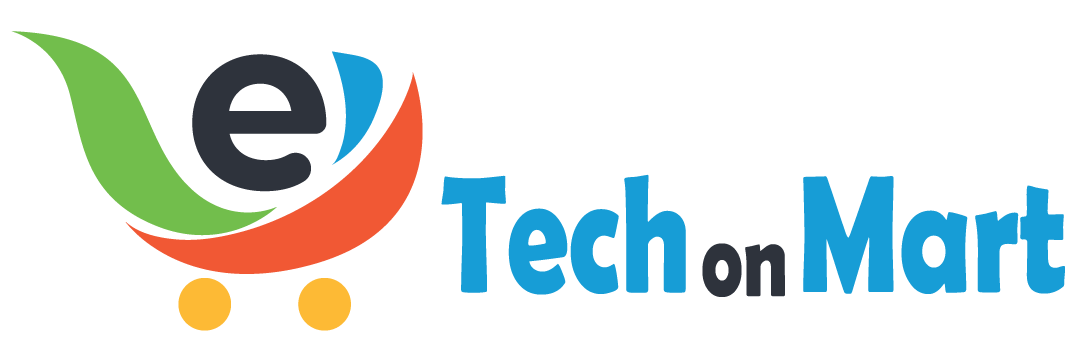

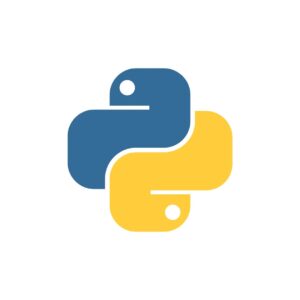



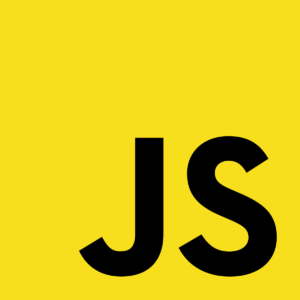
Leave a Reply
You must be logged in to post a comment.